Welcome to the Bridge Simulation!
The following work is supported by the NSF, grant #ESI-9730469.
This simulation helps you to understand what happens when forces are applied
to a bridge. We will consider two different forces: tension and compression.
Tension is a stretching force. Compression is a squeezing force. We will be
able to apply these forces in any direction either individually or in
combination.
When you begin the simulation you will see the basic bridge model. The circles
in the model are called "pins" while the lines connecting them are called "rods."
You may create new bridge designs by manipulating these pins and rods using the
buttons found in the Toolbar.
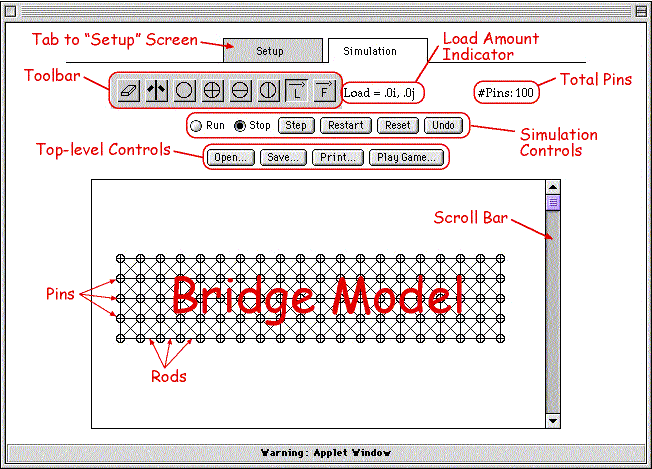
 The SECURE button will secure a pin in its present position so
that it will not move. Select the button, then select any pin(s)
that you would like to secure in place.
The SECURE button will secure a pin in its present position so
that it will not move. Select the button, then select any pin(s)
that you would like to secure in place.
 The LOAD button allows you to place a load on any pins.
Select the button, then select the pin(s) that you want to load.
Drag the cursor to apply a load. A green line will appear which
represents the location, direction, and amount of the load.
The LOAD button allows you to place a load on any pins.
Select the button, then select the pin(s) that you want to load.
Drag the cursor to apply a load. A green line will appear which
represents the location, direction, and amount of the load.
 The ERASE button allows you to erase pin(s). Select the button,
then select the pin(s) that you want to erase. The rods connected
to each pin that you erase will automatically disappear.
The ERASE button allows you to erase pin(s). Select the button,
then select the pin(s) that you want to erase. The rods connected
to each pin that you erase will automatically disappear.
 The HORIZONTAL/VERTICAL PIN MOVEMENT button allows a pin to move both
horizontally and vertically. Select the button, then select the pin(s)
that you would like to change. The pin(s) will now have a cross in
the center.
The HORIZONTAL/VERTICAL PIN MOVEMENT button allows a pin to move both
horizontally and vertically. Select the button, then select the pin(s)
that you would like to change. The pin(s) will now have a cross in
the center.
 The HORIZONTAL PIN MOVEMENT button allows a pin to move horizontally
only. Select the button, then select the pin(s) that you would like to
change. The pin(s) will now have a horizontal line in the center.
The HORIZONTAL PIN MOVEMENT button allows a pin to move horizontally
only. Select the button, then select the pin(s) that you would like to
change. The pin(s) will now have a horizontal line in the center.
 The VERTICAL PIN MOVEMENT button allows a pin to move vertically only.
Select the button, then select the pin(s) that you would like to change.
The pin(s) will now have a vertical line in the center.
The VERTICAL PIN MOVEMENT button allows a pin to move vertically only.
Select the button, then select the pin(s) that you would like to change.
The pin(s) will now have a vertical line in the center.
 The MIRROR ERASE button erases both the pin that you select as
well as its "mirror image" on the opposite side of the bridge model.
Select the button, then select the pin(s). The pin(s) that you selected
will disappear as well as its counterpart on the opposite side.
The MIRROR ERASE button erases both the pin that you select as
well as its "mirror image" on the opposite side of the bridge model.
Select the button, then select the pin(s). The pin(s) that you selected
will disappear as well as its counterpart on the opposite side.
 The FORCE INDICATOR button displays the amount of force in newtons
that is being applied to any single rod. Select the button, then
place the cursor on a rod. The amount of force that the rod is
withstanding will appear above in the Simulation screen.
[NOTE: This button is not yet functioning!]
The FORCE INDICATOR button displays the amount of force in newtons
that is being applied to any single rod. Select the button, then
place the cursor on a rod. The amount of force that the rod is
withstanding will appear above in the Simulation screen.
[NOTE: This button is not yet functioning!]
|
Advanced Simulation Controls!

THIS SIMULATION REQUIRES JAVA 1.1
Mac users, Internet Explorer 4.5 is currently the only Mac web browser
that implements Java 1.1 correctly via Apple Computers Java engine.
PC users, Internet Explorer 5.0 and Netscape 4.61 implements Java 1.1 nicely.
Earlier versions of these programs may work well too.